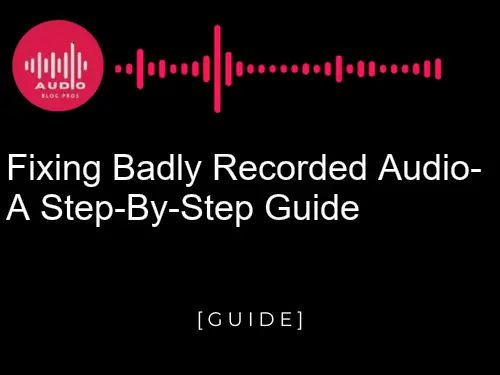Good audio can make or break a podcast, video, or another audio project. But what do you do when the audio you recorded isn’t up to par? Don’t worry! In this blog post, we’ll go through a step-by-step guide on how to fix badly recorded audio and get your project to sound great. Read on to get started!
- Introduction to Fixing Badly Recorded Audio
- Analyzing the Recording for Issues
- Clean Up Background Noise and Hisses
- EQ and Compression Strategies
- Remove Clipping & Distortion With De-Clipper Plugins
- Employ Dynamic Range Expansion Techniques
- Using Multi-Band Processors to Enhance Your Sound Quality
- Improve Transients with Saturation Processing Effects
- Add Reverb to Fill in Empty Spaces
- Mixing and Mastering Processes for Final Output
- Conclusion: Summarizing What You Have Learned
Introduction to Fixing Badly Recorded Audio
Badly recorded audio can be quite frustrating to fix. In this article, we will walk you through the steps needed to properly fix poorly recorded audio. We’ll start by explaining what causes bad audio recordings and then provide a step-by-step guide on how to fix them.

Analyzing the Recording for Issues
If your audio is badly recorded, there are a few things you can do to try and fix it. First, assess the quality of the audio by reviewing the recording itself. If there are any obvious mistakes or inconsistencies in the audio, address them before continuing. Next, check for technical issues that may be causing the audio to sound bad.
For example, if there’s static or distortion in the audio, solving those problems may help improve its quality. Finally, consider resolving any noise issues that may be contributing to poor sound quality. By doing these things properly, you can often fix poorly recorded audio and make it sound better overall.
Clean Up Background Noise and Hisses
Background noise and hisses can be cleaned up in a number of ways, depending on the severity of the issue. For background noise, some people simply adjust the volume levels or use compression to minimize unwanted audio. For hissing, it’s often best to use a dedicated noise-reduction software package.

EQ and Compression Strategies
If your audio recordings are plagued by background noise and hissing, there are a few things you can do to clean them up. First, try to reduce the amount of background noise by removing any extraneous sounds from the environment. Next, use EQ and compression to reduce the amount of hissing.
Remove Clipping & Distortion With De-Clipper Plugins
Most people instinctively reach for a de-clipper plugin to fix badly recorded audio. While they can be helpful in some cases, there are also several other strategies you can use to reduce distortion and clipping without resorting to software. In this guide, we’ll outline four methods for fixing audio problems without relying on plugins.
Employ Dynamic Range Expansion Techniques
When it comes to recording audio, there are a few things you can do to make sure the recordings will be of high quality. The first step is to remove any clipping or distortion that may be present. This can be done by using De-Clipper plugins. Additionally, you can use dynamic range expansion techniques to ensure that the maximum amount of detail is captured in the recordings.
Using Multi-Band Processors to Enhance Your Sound Quality
Multi-band processors can be a great way to improve the sound quality of your recordings. By processing specific frequencies, they can help to remove noise and distortion and make your audio recordings sound clearer and more accurate.
There are a few things you’ll need in order to take advantage of a multi-band processor. First, you’ll need a recording that needs improvement. Second, you’ll need to have access to a multi-band processor. And finally, you’ll need to know how to use it.
To start, you’ll need to find the frequencies that are causing the problem. This can be done by using a spectrogram or a frequency analysis tool. Once you have the frequencies, you can start to process them with the multi-band processor.
There are a few things to keep in mind when using a multi-band processor. First, make sure that the processor is configured correctly. Second, make sure that the frequencies that you’re processing are the ones that are causing the problem. And finally, be patient – processing can take some time. But, in the end, it will likely result in better sound quality for your recordings.
Improve Transients with Saturation Processing Effects
One of the most common problems with audio recordings is that they are either too quiet or too loud. This can be due to a number of factors, including poor recording technique, incorrect microphone placement, and noisy surroundings. To fix this, you can use saturation processing effects to enhance the sound quality.
Saturation processing effects are used to increase the intensity of a sound by adding distortion or overdrive. This can be useful when you want to make a sound more powerful or louder. To use saturation processing effects, first, make sure that your audio recording is properly recorded. This means that the audio should be as clear as possible and free from noise.
Next, use saturation processing effects to increase the power of the sound. This can be done by increasing the amplitude or the frequency of the sound. Finally, use saturation processing effects to remove any unwanted noise from the audio.
Add Reverb to Fill in Empty Spaces
Adding reverb to fill in empty spaces is a great way to improve the sound of badly recorded audio. By adding a little bit of reverb, you can make the audio sound more natural and less synthetic. There are a few different types of reverb that you can use to achieve this effect, so be sure to choose one that will fit your needs.
Mixing and Mastering Processes for Final Output
Assessing the Problem
Badly recorded audio can be a major problem when it comes to creating a final quality product. Fortunately, there are a number of ways to fix it. In this article, we’ll outline the different mixing and mastering processes you can use to improve the sound of badly recorded audio. Once you’ve assessed the problem, you can start fixing it by adding reverb to fill in empty spaces or by adjusting the levels of certain frequencies.
Adjusting Audio Gain Levels
There are a few different ways to adjust audio gain levels in order to fix badly recorded audio. One way is to use the volume slider on your audio interface or mixer. Another way is to use software like Audacity or Adobe Audition.
If you’re using a software program, you’ll first need to import the audio file. Once the file is imported, you’ll need to find the gain slider. It may be located in the toolbar at the top of the screen, or it may be located in a menu. Once you find the gain slider, you can adjust the audio gain level by sliding it up or down.
If you’re using a volume slider on your audio interface or mixer, you’ll first need to find the input level. This is usually located on the front of the audio interface or mixer. Once you find the input level, you can adjust the audio gain by sliding the volume knob up or down.
Applying EQ and Filtering Effects
When it comes to mixing and mastering, it’s important to take into account the overall sound of the track. This means that you’ll need to apply EQ and filtering effects to make sure that the track sounds balanced and pleasing to the ear.
One of the most common EQ adjustments is boosting the frequencies in the middle and high ranges of the audio spectrum. This will help to boost clarity and definition, while also reducing unwanted noise.
Another common EQ adjustment is cutting frequencies in the lower ranges of the audio spectrum. This will help to reduce muddiness and distortion, while also increasing clarity and definition.
Finally, it’s important to apply a filter to remove any unwanted noise or hiss. This can be done using a low-pass or high-pass filter, depending on the type of noise that you’re trying to remove.
Overall, it’s important to consider the soundscape of your track when mixing and mastering it. By adjusting EQ and filtering effects, you can help to create a balanced and pleasing final product.
Finalizing Your Mix for Output
Mixing and Mastering Processes for Final Output
There are a few steps that you need to take when mixing and mastering your music for the final output. First, you will want to add a reverb to fill in empty spaces. This will help to create a more realistic soundscape. Next, you will want to adjust the levels of your tracks so that they are balanced and sound consistent with one another. Finally, you will want to make sure that the overall mix is polished and sounds good on a variety of playback devices.
Conclusion: Summarizing What You Have Learned
If you have followed the steps outlined in this article, you should now have a good understanding of how to fix badly recorded audio. However, it is always a good idea to check your work against a reference track, just to be sure. Additionally, it is important to remember that not all problems with audio recordings can be fixed. If you are experiencing problems with your audio that cannot be resolved with the techniques outlined in this article, it may be necessary to seek the help of an audio engineer.
In conclusion, fixing badly recorded audio can be a challenging task. It requires an understanding of the various processes involved in order to achieve the desired result. With the right knowledge and tools, however, you can create a much better-sounding recording. We hope this step-by-step guide has been helpful in getting you started on your journey to improving your audio recordings. If you’d like to learn more about audio production and mastering, be sure to check out our other content!