Ableton Live is a popular digital audio workstation (DAW) used for music production. With its intuitive interface and robust set of features, Ableton Live is a go-to software for music producers across various genres. In this complete guide to music production with Ableton Live, we will explore all aspects of music production, from creating sounds and recording audio to arranging and mixing tracks. Whether you’re a beginner or an experienced producer, this guide will provide you with the knowledge and tools to take your music production to the next level using Ableton Live.
Table of Contents

Benefits of Music Production with Ableton Live
Music production with Ableton Live is an innovative and powerful way to create music. The software is designed to provide users with an intuitive interface that makes music production simple and enjoyable. Ableton Live is unique in that it offers a Session View and Arrangement View, making it easy to experiment with different sounds and arrangements. Additionally, Ableton Live is a versatile music production software that can be used to create a wide range of music genres, including electronic, hip-hop, rock, and pop.
Using Ableton Live for music production provides several benefits over other digital audio workstations (DAWs). One of the key advantages of Ableton Live is its ability to work seamlessly with both MIDI and audio clips. This allows producers to combine different sounds and create unique compositions quickly. Ableton Live also includes a wide range of built-in instruments and effects, including synthesizers, samplers, and drum racks, making it easy to create custom sounds and unique compositions.
Another advantage of Ableton Live is its ability to warp, stretch and manipulate audio clips to fit into your composition. This feature allows producers to experiment with different sounds and create unique textures and rhythms. Additionally, Ableton Live includes a range of audio effects and processing tools, including EQ, compressor, and reverb, allowing producers to create professional-sounding mixes.
Whether you’re a beginner or an experienced producer, Ableton Live offers a range of features and tools to help you create high-quality music. Its intuitive interface, versatile tools, and powerful effects make it an essential tool for any music producer looking to take their skills to the next level.

Getting Started with Ableton Live
Before diving into the specifics of music production with Ableton Live, it’s important to understand what the software is and what it can do. Ableton Live is a digital audio workstation that is designed for music production, live performance, and DJing. It is a popular choice among producers and musicians due to its intuitive interface, flexible workflow, and powerful tools.
Types of Music Genres Produced with Ableton Live
Ableton Live can be used to create a wide range of music genres, including electronic music, hip hop, rock, pop, and more. The software is known for its ability to create dynamic and complex sounds, making it a popular choice for producers who want to push the boundaries of music production.
Choosing the Right Version of Ableton Live
Ableton Live comes in three different versions: Intro, Standard, and Suite. The different versions offer different levels of functionality and features, with Suite being the most advanced and feature-rich option. If you’re just getting started with Ableton Live, the Intro version is a great choice, as it includes all the basic features you need to get started with music production.
System Requirements for Ableton Live
Before installing Ableton Live on your computer, it’s important to ensure that your system meets the minimum requirements for the software. The system requirements for Ableton Live vary depending on the version you choose, but in general, you’ll need a relatively modern computer with a decent amount of RAM and processing power.
Installing Ableton Live on Your Computer
Installing Ableton Live on your computer is a straightforward process. Simply download the installer from the Ableton website and follow the on-screen instructions. Once the software is installed, you’ll be ready to start creating music with Ableton Live.

Understanding the Interface of Ableton Live
Ableton Live’s interface stands out for its unique and intuitive design that simplifies the music production process. The software has two main views, the Session View and the Arrangement View, each with its own set of features and capabilities.
Overview of the Ableton Live Interface
The Ableton Live interface is organized into distinct sections, each with its own functionality. For instance, the Session View is optimized for live performance and improvisation, while the Arrangement View is used for arranging and editing tracks. The interface is designed to be flexible and customizable, allowing you to arrange and organize your workspace to suit your preferences.
Explanation of the Different Sections of the Interface
The Session View is made up of clips that can be triggered and manipulated in real-time, providing an intuitive way to create and perform music. The Arrangement View is mainly used for arranging and editing tracks and includes a timeline and a range of editing tools and features. Additionally, there’s the browser, which enables you to browse and import audio files and plugins, and the mixer, which is used for mixing and processing audio signals.
How to Customize the Interface to Your Needs
Customization is one of Ableton Live’s strong suits. You can resize windows, rearrange sections, and create custom layouts to suit your specific needs and workflows. This makes it easy to create a workspace that is tailored to your preferences and enables you to work more efficiently. Additionally, you can use Ableton Live’s themes and color schemes to customize the look and feel of the interface.

Creating Sounds with Ableton Live
Ableton Live is a powerful music production software that comes with a wide range of tools and features to create sounds. This includes built-in instruments and effects, as well as advanced synthesis and sampling tools.
Types of Sounds You Can Create
With Ableton Live, you can create various sounds, such as drums, basslines, leads, pads, and more. The software includes a range of built-in instruments and effects, including synthesizers, samplers, and drum machines, as well as a range of audio processing tools and effects.
How to Use Built-In Instruments and Effects in Ableton Live
Ableton Live has several built-in instruments and effects that make it easy to create and manipulate sounds. These include the Operator synthesizer, the Wavetable synthesizer, and the Simpler sampler, as well as effects like reverb, delay, distortion, and more.
Tips for Creating Custom Sounds Using Ableton Live
To create more complex or unique sounds, Ableton Live offers advanced synthesis and sampling tools, such as Max for Live. This feature allows you to create custom plugins and devices to produce completely unique sounds tailored to your specific needs and preferences.
How to Use Ableton Live’s Synthesizer, Sampler, and Drum Rack
Ableton Live includes a range of synthesizers and sampling tools, such as Operator, Wavetable, Simpler, and Drum Rack. The Operator synthesizer allows you to create complex and evolving sounds, whereas Wavetable is great for creating rich and textured sounds. Simpler is perfect for chopping up and manipulating audio samples, and the Drum Rack is a powerful tool for creating custom drum kits and percussion sounds.
By using these tools and features, you can experiment with different sounds and create unique and interesting music productions that stand out from the crowd.

Recording and Editing Audio with Ableton Live
If you are looking to produce music, Ableton Live can help you record and edit audio with ease. Ableton Live provides various features and tools for recording and processing audio clips, making it a popular choice for music production.
How to Record Audio into Ableton Live
Recording audio into Ableton Live is a simple process. You can record from any audio source connected to your computer by setting up your inputs in Ableton Live. Once you are ready to start recording, click the record button and play your instrument or sing.
Tips for Editing and Manipulating Audio Clips
Ableton Live offers a range of tools and features for editing and manipulating audio clips. These tools include warping, slicing, and reverse playback, which can help you create unique and interesting audio effects and textures.
Explanation of the Audio Effects and Processing Tools in Ableton Live
Ableton Live has a variety of audio effects and processing tools that allow you to shape and manipulate your audio signals. These tools include effects such as EQ, compression, delay, and more, as well as tools for time-stretching and pitch-shifting.
Explanation of How to Use Ableton Live’s Audio Warping Feature
Ableton Live’s audio warping feature is an essential tool for manipulating the timing and tempo of audio clips. This allows you to create complex and interesting rhythmic patterns and effects. With Ableton Live, you can easily warp audio to fit any tempo or time signature, making it a great tool for remixing and production.

Arranging and Mixing Tracks with Ableton Live
Ableton Live is a popular choice for music production due to its powerful tools for arranging and mixing tracks. With its Arrangement View, Ableton Live offers a timeline and a range of editing tools and features that make it easy to create dynamic and evolving arrangements.
Arranging Tracks in Ableton Live’s Arrangement View
Ableton Live’s Arrangement View is a dedicated space for arranging and editing tracks. It provides a vast array of editing tools and features for creating complex and dynamic arrangements. In this view, you can drag and drop audio clips onto the timeline, where you can then edit and manipulate them to create different sections and variations.
Tips for Creating Dynamic and Interesting Arrangements
Creating engaging and compelling music requires dynamic and interesting arrangements. Ableton Live’s Arrangement View makes it easy to create evolving arrangements that keep your listeners engaged. Some tips for creating dynamic arrangements include:
- Using variation in your drum patterns, such as changing the rhythm or adding fills.
- Using automation to create builds and drops in your tracks.
- Experimenting with different chord progressions to create tension and release.
- Using effects such as delays, reverbs, and filters to create interest.
Overview of Mixing Techniques and How to Use Ableton Live’s Mixing Tools
Mixing is a crucial part of music production, and Ableton Live offers a range of tools and features for mixing and processing audio signals. These include EQ, compression, and other mixing plugins, as well as tools for adjusting levels and panning. By using these tools, you can create a well-balanced mix that highlights the strengths of your music.
Explanation of How to Use Ableton Live’s Mixing Plugins
Ableton Live’s mixing plugins, such as EQ, compressor, and other processing tools, allow you to shape and enhance your audio signals. These plugins are essential for creating a professional-sounding mix. EQ, for example, allows you to adjust the frequency balance of individual tracks, while compression can be used to even out the dynamic range of your tracks. By using these tools effectively, you can create a polished and well-balanced mix.

Finalizing and Exporting Your Tracks with Ableton Live
Once you’ve finished arranging and mixing your tracks, it’s time to finalize and export them for release. Ableton Live comes equipped with a variety of useful tools and features for mastering and exporting your tracks.
Mastering Your Tracks
Finalizing your tracks is a crucial step in the music production process. This process involves a variety of tasks, including mastering, leveling, and other post-processing tasks. With Ableton Live’s mastering tools, you can create professional-sounding final mixes that are ready for release.
Ableton Live’s mastering tools comprise a range of plugins and effects that allow you to enhance and shape your final mixes. These tools include EQ, compression, and other processing plugins that make it easy to create polished and professional-sounding tracks. By applying these plugins and effects to your tracks, you can achieve a consistent sound across your entire release.
Exporting Your Tracks
When exporting your tracks, it’s important to consider the format and settings you use. Different platforms and distribution channels may require different formats and settings, so it’s important to do your research and choose the appropriate settings for your needs.
Ableton Live’s export settings allow you to customize the format and settings of your exported tracks. This makes it easy to create tracks that are optimized for different platforms and distribution channels. You can choose from a variety of file formats, including WAV, MP3, and AIFF, and adjust the sample rate and bit depth to suit your needs. Additionally, Ableton Live’s export settings offer options for embedding metadata and adding dither to your tracks.
Tips for Exporting Your Tracks
When exporting your tracks, there are a few tips to keep in mind to ensure that your final product sounds as good as possible. Firstly, make sure to listen to your tracks on a variety of playback systems to ensure that they sound good across different devices. Secondly, it’s important to avoid over-compressing your tracks during the mastering process, as this can lead to a loss of dynamics and an overall reduction in sound quality. Finally, be sure to double-check your export settings to ensure that they are optimized for your chosen format and platform.
By following these tips and using Ableton Live’s mastering and export tools, you can create professional-sounding tracks that are ready for release.
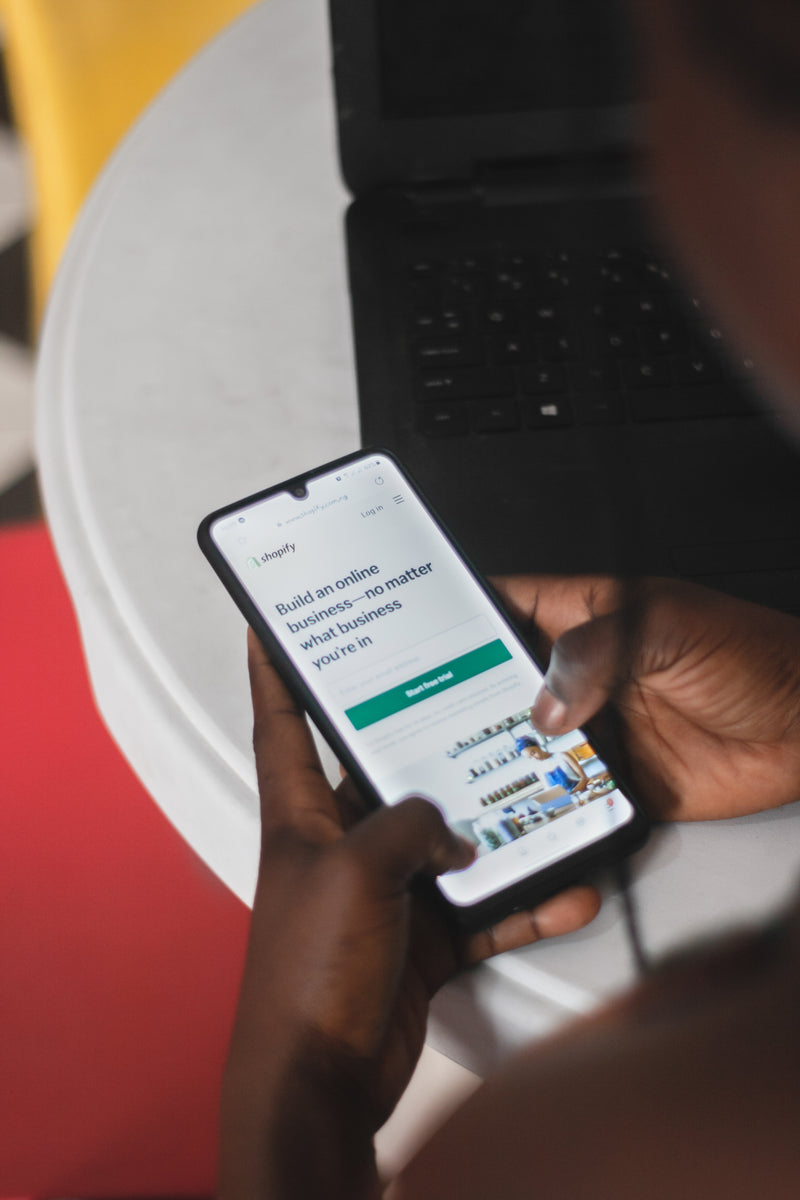
Insider Tips and Tricks for Music Production with Ableton Live
If you want to take your music production skills to the next level with Ableton Live, consider the following insider tips and tricks:
1. Use Keyboard Shortcuts to Speed Up Your Workflow
Ableton Live has a vast range of keyboard shortcuts that can help you work more efficiently and save time. For instance, using the “Tab” key can switch between the Session View and Arrangement View in Ableton Live. Similarly, pressing “Ctrl/Cmd + J” can consolidate audio clips, while “Ctrl/Cmd + M” allows you to map parameters in Ableton Live quickly.
2. Use the Scale MIDI Effect to Stay in Key
Ableton Live’s Scale MIDI Effect can help you stay in key while creating melodies. By selecting a specific scale, the effect will ensure that whatever notes you play are in key. This can be a lifesaver if you’re not a natural musician or if you’re working with a scale that you’re not familiar with.
3. Use the Glue Compressor to Glue Together Your Sounds
The Glue Compressor is an audio effect in Ableton Live that can help you “glue” together your sounds. It does this by adding subtle compression to the mix, which can help to even out the levels of your tracks. This effect is particularly useful when you’re trying to create a cohesive sound across multiple tracks.
4. Use the Spectrum Analyzer to Identify Problem Frequencies
Ableton Live’s Spectrum Analyzer is a powerful tool that allows you to visualize the frequency content of your tracks. By using this tool, you can identify problem frequencies and adjust your mix accordingly. For instance, if you notice that there’s too much energy in the bass range of your mix, you can use an EQ to cut those frequencies and create a better balance.
5. Use the Groove Pool to Add Swing and Groove to Your Tracks
The Groove Pool is a feature in Ableton Live that allows you to add swing and groove to your tracks. By selecting a groove from the Groove Pool, you can apply it to your MIDI or audio clips to add more rhythm and movement to your tracks. This can be particularly useful if you’re working with electronic music that needs a bit more “swing” to make it groove.
By following these insider tips and tricks, you can take your music production skills to the next level with Ableton Live.
Troubleshooting Issues with Ableton Live
As with any software, Ableton Live can sometimes experience issues or technical difficulties. Here are some common problems and how to troubleshoot them:
Common Issues with Ableton Live and How to Troubleshoot Them
-
Audio dropouts: If you experience audio dropouts, you can try increasing your buffer size or optimizing your computer for audio performance. Increasing the buffer size can help prevent audio dropouts by giving your computer more time to process audio data. You can adjust the buffer size in the Audio tab of Ableton Live’s Preferences settings. To optimize your computer for audio performance, you can try disabling unnecessary programs and processes, freeing up computer resources for Ableton Live.
-
Crashes: If Ableton Live crashes, this could be due to a variety of issues, including insufficient system requirements or outdated software. Make sure your computer meets the system requirements for Ableton Live, and update to the latest version of the software to avoid crashes. You can also try disabling third-party plugins that may be causing issues.
-
Latency: If you experience latency issues, adjusting your buffer size or using Ableton Live’s built-in latency compensation feature can help. Increasing the buffer size can help reduce latency by giving your computer more time to process audio data. You can also use Ableton Live’s latency compensation feature to automatically adjust the timing of your tracks to account for latency.
Tips for Optimizing Ableton Live’s Performance on Your Computer
To optimize Ableton Live’s performance on your computer, follow these tips:
-
Use a high-quality audio interface: A high-quality audio interface can help improve the overall sound quality of your tracks and reduce latency.
-
Close unnecessary programs and processes: Closing unnecessary programs and processes can free up computer resources for Ableton Live, helping to improve its performance.
-
Optimize your computer’s system settings for audio performance: You can also optimize your computer’s system settings for audio performance by disabling unnecessary services and adjusting power settings.
How to Use Ableton Live’s Preferences Settings to Customize the Software for Your Needs
Ableton Live’s preferences settings allow you to customize the software to suit your specific needs and workflows. This includes things like customizing your interface, setting up your audio inputs and outputs, and more. To access Ableton Live‘s preferences settings, simply click on the Preferences button in the Options menu.
By following the tips and techniques outlined in this article, you’ll be well on your way to creating professional-sounding tracks with Ableton Live. Don’t forget to check out our other articles for more music production tips and tutorials!
FAQ
Who can benefit from using Ableton Live for music production?
Ableton Live is suitable for both beginners and experienced music producers.
What is the difference between the Session View and Arrangement View in Ableton Live?
The Session View is optimized for live performance and improvisation, while the Arrangement View is used for arranging and editing tracks.
How can I customize the Ableton Live interface to my needs?
You can resize windows, rearrange sections, and create custom layouts to suit your specific needs and workflows.
What types of sounds can I create with Ableton Live?
With Ableton Live, you can create various sounds, such as drums, basslines, leads, pads, and more.
How can I troubleshoot common issues with Ableton Live?
Audio dropouts can be fixed by increasing the buffer size, while crashes can be avoided by meeting system requirements and updating software.
What should I know about exporting my tracks in Ableton Live?
When exporting tracks, it’s important to consider the format and settings needed for different platforms.

