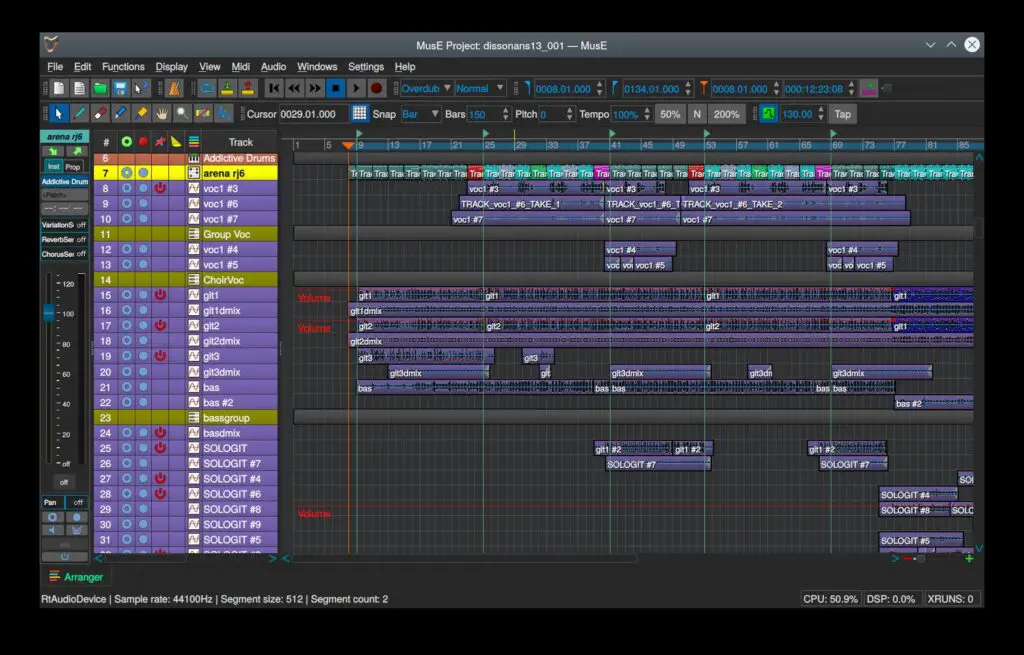GarageBand is an excellent free digital audio workstation (DAW) for Mac users who want to create their own music. In this beginner’s guide, we will delve into the world of music production on GarageBand: from downloading and installing the software to advanced techniques for editing, mixing, and mastering. Whether you’re a seasoned musician or a complete novice, this guide will provide you with the essentials you need to get started with music production on GarageBand.
Table of Contents

Getting Started with GarageBand
GarageBand is a powerful digital audio workstation that is available for free to Mac users. It is a popular choice for music production and offers a wide range of features for creating, editing, and mixing music. If you’re new to GarageBand, the following steps will help you get started:
Step 1: Download and Install GarageBand
GarageBand can be downloaded from the Mac App Store. If you do not have it already installed, simply search for “GarageBand” in the App Store and download it.
Step 2: Familiarize Yourself with the Interface
GarageBand has a user-friendly interface that is divided into several sections, including the library, editor, and mixer. You can access these sections using the buttons at the top of the window. Take some time to explore the interface and get comfortable with the layout.
Step 3: Set Up Your Preferences and Audio Devices
To set up your preferences and audio devices, click on the GarageBand menu and select “Preferences”. Here, you can adjust settings related to audio input and output, MIDI devices, and more. Properly setting up your preferences and audio devices can greatly improve the quality of your music.
Step 4: Create a New Project
To create a new project, click on the “New Project” button in the library section of the interface. You’ll be prompted to choose a project type, such as a virtual instrument, audio recording, or drummer track. Choose the project type that best suits your needs.
Step 5: Add Tracks to Your Project
GarageBand offers a variety of tracks and regions to help you create your music, including software instrument tracks, audio tracks, and MIDI tracks. To add tracks to your project, click on the “+” button in the tracks section of the interface.
Step 6: Start Creating!
GarageBand comes with a wide range of virtual instruments, including synths, drum kits, and more. You can access these instruments by clicking on the “Library” button and selecting “Software Instruments”. Once you have your tracks set up, it’s time to start creating your music!
By following these steps, you’ll be well on your way to mastering music production on GarageBand. With some practice and experimentation, you’ll be able to create professional-quality music in no time.

Music Production Basics in GarageBand
GarageBand is a free digital audio workstation for Mac users that offers a wide range of features and tools for creating and producing music. Here are some of the basics of music production on GarageBand:
Using Virtual Instruments
GarageBand comes with a wide range of virtual instruments, including synths, drum kits, and more. You can access these instruments by clicking on the “Library” button and selecting “Software Instruments”. Browse through a variety of sounds and add them to your tracks to create unique music.
Recording Audio and MIDI
GarageBand allows you to record audio and MIDI directly into your projects. To record audio, simply click on the “Record” button in the transport section of the interface. To record MIDI, connect a MIDI keyboard or other device to your computer and select it as your input device in the preferences section.
Creating and Editing Loops and Samples
GarageBand offers a variety of loops and samples to help you create your music. You can access these loops by clicking on the “Library” button and selecting “Apple Loops”. Browse through a variety of genres and add loops to your tracks. You can also edit these loops to fit your project using the editor section of the interface.
Adding and Adjusting Effects and Plugins
GarageBand also offers a variety of effects and plugins to help you enhance your tracks. To access these effects, click on the “Smart Controls” button in the library section of the interface. Here, you can adjust settings related to EQ, compression, reverb, and more to create a unique sound.
Mixing and Mastering Basics
Mixing and mastering are essential aspects of music production. GarageBand offers a variety of tools to help you mix and master your tracks, including the mixer section of the interface. Here, you can adjust the volume and pan of your tracks and add effects and plugins to enhance your sound.
By mastering these basics, you’ll be able to create high-quality music productions using GarageBand. Start experimenting with these tools and features to create your unique sound and style.

Advanced Music Production Techniques in GarageBand
If you’re already familiar with the basics of music production on GarageBand, the following advanced techniques and tools will help you take your skills to the next level:
Editing Audio and MIDI
GarageBand offers a variety of tools for editing audio and MIDI. The editor section of the interface allows you to adjust the timing, pitch, and volume of your recordings. Moreover, the “Flex Time” and “Flex Pitch” features help you correct any mistakes in your recordings. You can use these features to manipulate your recordings, making them sound more polished and professional.
Automation and Modulation
GarageBand allows you to automate and modulate various aspects of your tracks, including volume, pan, and effects. To access these features, click on the “Automation” button in the transport section of the interface. By automating and modulating different aspects of your tracks, you can add interest and depth to your music productions.
Using EQ, Compression, and Reverb to Improve Your Mix
EQ, compression, and reverb are three essential tools for improving your mix. GarageBand offers a variety of settings related to these tools, which you can access in the “Smart Controls” section of the interface. Using EQ, you can adjust the tonal balance of your tracks, while compression helps you control the dynamic range of your recordings. Finally, reverb allows you to add depth and space to your mix, giving your music productions a more professional sound.
Incorporating Third-Party Plugins and VSTs
GarageBand also allows you to incorporate third-party plugins and VSTs to enhance your sound. To do this, simply download the plugin or VST and add it to your project. By incorporating these tools, you can achieve sounds that are not available in the GarageBand library, and customize your music productions to your taste.
Mastering these advanced techniques and tools will enable you to create even more complex and professional-sounding music productions on GarageBand. With the ability to edit audio and MIDI, automate and modulate tracks, use EQ, compression and reverb, and incorporate third-party plugins and VSTs, you can create unique and high-quality music productions that stand out.

Insider Tips
Here are some insider tips that can help you get the most out of GarageBand and improve your music production skills:
- Experiment with different settings and tools in GarageBand to find what works best for you. Don’t be afraid to try new things and push yourself out of your comfort zone.
- Customizing key commands and shortcuts in GarageBand can save you time and improve your workflow significantly. Spend some time exploring the options and find the ones that work best for you.
- If you’re looking to collaborate with other musicians or producers, GarageBand’s built-in sharing features can be incredibly useful. You can easily share your projects with others and work together to create something truly unique.
- Incorporating field recordings or other non-traditional samples into your music productions can give your music a more unique and personalized sound. Don’t be afraid to get creative and experiment with different sounds and textures.
- To stay up-to-date with the latest trends and developments in music production, follow industry blogs and social media accounts. This can help you discover new techniques, stay inspired, and connect with other musicians and producers.
By following these insider tips, you’ll be able to take your music production skills to the next level and create amazing music with GarageBand.

Online Resources for GarageBand Music Production
If you’re looking to take your music production skills to the next level, GarageBand offers an extensive range of online resources that can help you do just that. Below are some of the most helpful resources available on the internet for mastering music production on GarageBand:
Courses and Tutorials
Online Forums and Communities
Sample Libraries and Plugins
Additional Tools and Resources
- Logic Pro X for advanced music production
- Focusrite Scarlett audio interfaces for high-quality recording and playback
- IK Multimedia iRig MIDI 2 for MIDI connectivity
By exploring these online resources, you’ll be able to continue improving your music production skills and get even more out of GarageBand. Whether you want to learn more about specific features of GarageBand or are looking for inspiration, these resources are a great place to start.
Conclusion
In conclusion, GarageBand is an accessible, efficient, and feature-rich digital audio workstation that provides users with a complete set of tools to create music productions. From virtual instruments to audio and MIDI recording, editing, and mixing, GarageBand offers a wide range of functionalities that cater to the needs of both beginners and advanced users.
By following the steps outlined in this beginner’s guide, you should have gained a solid understanding of GarageBand’s interface, navigation, preferences, and project creation. Additionally, you should now know how to work with different tracks and regions, use virtual instruments, record audio and MIDI, create and edit loops and samples, add and adjust effects and plugins, and export and share your music.
Moreover, the advanced music production techniques covered in this guide, such as automation, modulation, mixing, mastering, EQ, compression, and reverb, should provide you with the necessary skills and knowledge to take your music productions to the next level.
Remember that practice makes perfect, and the more you use GarageBand, the more comfortable and proficient you will become. So don’t be afraid to experiment, try new things, and have fun while creating music.
We hope you found this guide helpful in your music production journey. For more articles and resources on music software, technology, and production tips, check out our website.
Answers To Common Questions
Who can use GarageBand for music production?
Anyone with a Mac computer can download and use GarageBand for free.
What features does GarageBand offer for music production?
GarageBand offers virtual instruments, audio and MIDI recording, editing, mixing, and mastering tools.
How can I improve my music production skills on GarageBand?
Practice regularly, watch tutorials, and experiment with different settings and tools.
What if I don’t have a lot of experience with music production?
GarageBand is a user-friendly DAW that is perfect for beginners to learn music production.
How can I make my GarageBand productions sound more professional?
Incorporate advanced techniques like automation, modulation, EQ, compression, and reverb.
What if I want to collaborate with others on my GarageBand projects?
GarageBand’s built-in sharing features make it easy to collaborate with other musicians and producers.