Are you tired of searching for the perfect digital audio workstation for your music production needs? Look no further than GarageBand. This versatile music software is the go-to choice for many music producers, from beginners to professionals. In this ultimate guide, we will explore everything you need to know about music production with GarageBand. Learn how to get started with GarageBand, master its powerful features, troubleshoot common issues, and create stunning music productions. Whether you are a seasoned veteran or a newcomer to music production, this guide will help you take your skills to the next level.
Table of Contents

What is Music Production with GarageBand?
Music production with GarageBand refers to the process of using the software to create, record, edit, mix, and master music tracks. It is a popular choice for both amateur and professional music producers because of its user-friendly and accessible interface. GarageBand offers a wide range of features and tools to help music producers bring their creative ideas to life. These include virtual instruments, MIDI controllers, audio effects, and more. With GarageBand, you can produce music in various genres, such as hip hop, rock, pop, and electronic music. The software allows you to easily create and manipulate audio tracks, add effects and plugins, and mix and master your music to achieve professional-quality sound. Whether you’re a beginner or an experienced music producer, GarageBand provides a versatile platform to unleash your creativity and produce great music.
I. Introduction
GarageBand is a popular digital audio workstation (DAW) that comes pre-installed on all Apple devices. This music software is an excellent choice for music producers who are looking for an affordable and user-friendly tool to produce their music. With GarageBand, you can create professional-sounding music tracks effortlessly. This software provides everything you need to record and edit audio, use virtual instruments and MIDI controllers, and incorporate plugins and third-party tools. Whether you’re a beginner or an experienced music producer, GarageBand is an excellent option for music production.

II. Getting Started with GarageBand
Downloading and Installing GarageBand
GarageBand is a free digital audio workstation (DAW) that comes pre-installed on all Apple devices, including Macs, iPads, and iPhones. However, if you don’t have GarageBand on your device, you can download it for free from the App Store. Simply search for “GarageBand” and click on the “Get” button. Once the download is complete, GarageBand will be installed on your device, and you can start using it for music production.
Overview of the GarageBand Interface
When you first launch GarageBand, you will be presented with the main interface. The interface is divided into several sections, including the library, editor, mixer, and browser.
The library contains all the sounds and instruments you can use in your music production. You can select from a wide range of software instruments, drum kits, and sound effects that come pre-loaded with GarageBand. Additionally, you can download more sounds and instruments from the GarageBand Sound Library.
The editor is where you record and edit your music tracks. You can record audio tracks using a microphone or line input, or use MIDI to record virtual instrument tracks. Editing tools include cut, copy, paste, and delete, as well as time and pitch manipulation.
The mixer is where you adjust the levels of your tracks and add effects. You can use the mixer to control the volume, panning, and EQ of each track, as well as add reverb, delay, and other effects.
The browser is where you can find additional sounds, loops, and plugins. You can browse loops by genre, instrument, or mood, and drag and drop them into your project. Additionally, you can add third-party plugins to expand your sound palette.
Setting up Your Audio Input and Output
Before you start recording your music tracks, you need to set up your audio input and output. To do this, click on the “GarageBand” menu and select “Preferences.” In the preferences window, click on the “Audio/MIDI” tab. Here, you can select your input device and output device.
Make sure your input device is set to the device you will be using to record your music, such as a microphone or interface. If you are using a USB audio interface, make sure it is selected as your input device.
Your output device should be set to the device you will be using to listen to your music, such as your computer speakers or headphones. If you are using an external audio interface, make sure it is selected as your output device.
Once you have set up your audio input and output, you are ready to start recording and producing music with GarageBand.

III. GarageBand Tutorials for Music Production
GarageBand is an incredible digital audio workstation (DAW) that allows you to create music effortlessly. In this section, we will discuss how to record and edit audio, use virtual instruments and MIDI controllers, and incorporate GarageBand plugins and third-party tools.
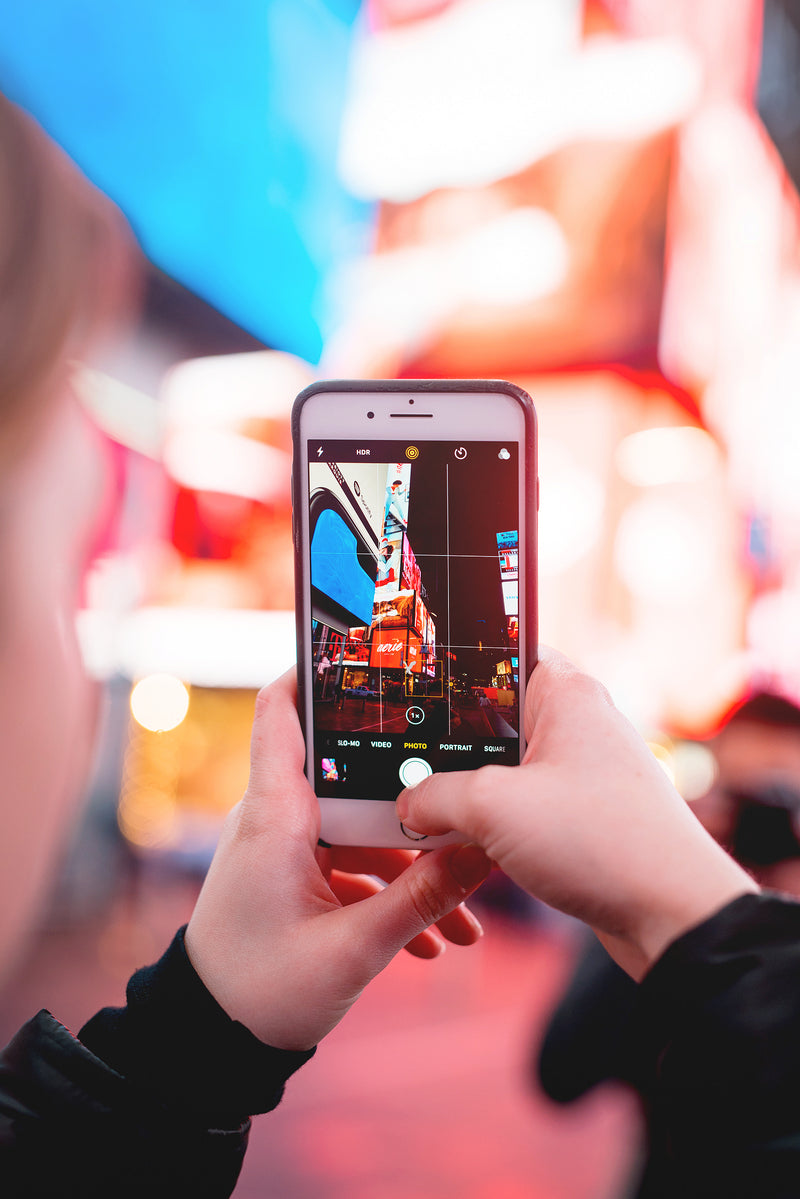
A. Recording and Editing Audio in GarageBand
1. Setting Up a New Project for Music Production with GarageBand
To create a new project, click on the “File” menu and select “New.” GarageBand offers various project types such as “Empty Project,” “Voice,” “Guitar,” “Keyboard,” and “Drummer.” Choose the project type that best suits your needs and click on “Choose.”
2. Recording and Editing Audio Tracks
To record a new audio track, click on the “Track” menu and select “New Track.” Here, you can choose the type of track you want to record, such as “Audio,” “Drummer,” “External MIDI,” and “Software Instrument.” Click on “Create,” and then press the red “Record” button to start recording your track.
To edit your audio tracks, click on the “Editor” tab in the main interface. You can cut, trim, or split your audio tracks, add effects, adjust the volume, and pan your tracks.
3. Mixing and Mastering Your Music in GarageBand
To mix your tracks, click on the “Mixer” tab in the main interface. Here, you can adjust the levels of your tracks and add effects. You can also use automation to adjust the levels of your tracks over time.
To master your music, click on the “Master Track” in the main interface. Here, you can add effects, adjust the volume, and apply EQ to your entire mix.

B. Using Virtual Instruments and MIDI Controllers
1. Overview of Virtual Instruments and MIDI Controllers in GarageBand
GarageBand offers a broad range of virtual instruments and MIDI controllers that you can use to create your music tracks. Virtual instruments are software versions of traditional instruments, such as drums, guitars, and keyboards. MIDI controllers are devices that allow you to play and control virtual instruments using your computer.
2. How to Use Virtual Instruments and MIDI Controllers in Music Production with GarageBand
To use a virtual instrument in GarageBand, select the “Software Instrument” track type when creating a new track. Then, choose the virtual instrument you want to use from the library. You can play the instrument using your computer keyboard or a MIDI controller.

C. Incorporating GarageBand Plugins and Third-Party Tools
1. Overview of GarageBand Plugins and Third-Party Tools
GarageBand comes with a variety of built-in plugins that you can use to enhance your music tracks. You can also use third-party plugins and tools to expand the capabilities of GarageBand.
2. How to Use Plugins and Third-Party Tools in Music Production with GarageBand
To use a built-in plugin in GarageBand, click on the “Smart Controls” button in the main interface. Here, you can add and adjust effects for your tracks. To use a third-party plugin, you need to install the plugin on your device and then load it into GarageBand.

IV. Pros and Cons of Using GarageBand for Music Production
GarageBand is a music production tool that offers a variety of benefits and limitations. In this section, we will explore the pros and cons of using GarageBand for music production.
Pros:
-
Accessibility: GarageBand is free and comes pre-installed on all Apple devices, which makes it an accessible option for a wide range of users. This allows music producers to create and edit music on their iPhones, iPads, or Macs, without having to purchase or install any additional software.
-
User-friendly: GarageBand is an intuitive and user-friendly software that has a shallow learning curve, making it an excellent choice for beginners. The interface is easy to navigate, and the software’s features are explained in detail, allowing new users to start creating music right away.
-
Virtual instruments, loops, and audio effects: GarageBand provides a range of pre-installed virtual instruments, loops, and audio effects that can be used to create professional-sounding music tracks. These built-in features offer a diverse range of sounds that can be easily accessed and manipulated to produce high-quality music.
-
Constant updates: GarageBand is updated regularly with new features and improvements that make the software more versatile and user-friendly. These updates ensure that the software remains relevant and competitive in the music production industry.
Cons:
-
Limited advanced features: While GarageBand provides a range of features, it may not have as many advanced features as other music production software on the market. This limitation may make it less suitable for professional-grade music production.
-
Availability: GarageBand is only available on Apple devices, which may limit its accessibility to users who prefer other operating systems. This limitation may make it difficult for music producers who do not have an Apple device to use GarageBand.
-
Limited control: GarageBand may not be suitable for music producers who require a high degree of customization and control over their music production process. The software’s simplified interface may be limiting for users who require more detailed editing and customization options.
In summary, GarageBand is an accessible and user-friendly music production software that provides a range of features that allow users to create high-quality music tracks. However, it may not be suitable for professional-grade music production as it is limited in its advanced features and control options.

V. Insider Tips for Music Production with GarageBand
If you’re looking to take your music production skills to the next level, we have compiled some insider tips for you to get the most out of GarageBand:
-
Experiment with Virtual Instruments: GarageBand comes with a range of virtual instruments that can be used to create unique and interesting sounds. Take advantage of the features and effects of these instruments to create textures that stand out.
-
Use Mixer and Automation Features: Adjust the levels of your tracks using the mixer and automation features in GarageBand. This will help you create dynamic soundscapes and give your music a professional edge.
-
Explore Built-in Plugins and Effects: GarageBand comes with a range of built-in plugins and effects, which can be used to enhance your music production. Experiment with these plugins and effects to create unique sounds. Don’t be afraid to try out third-party plugins as well, to expand your creative options.
-
Record in a Quiet, Acoustically Treated Space: If you’re recording live instruments, ensure that you use high-quality microphones and record in a quiet, acoustically treated space. This will help you achieve the best results and produce high-quality music.

VI. Reviews of GarageBand as a Music Production Tool
GarageBand has been around for over a decade and is a go-to tool for many music producers, especially for beginners. While it may not have all the features of some of the more expensive music production software, it’s still a powerful and affordable tool for creating great music.
A. Strengths and Weaknesses of GarageBand Compared to Other Software
Strengths:
- Affordability: GarageBand is free with all Apple devices and doesn’t require any additional purchases or subscriptions.
- User-friendly interface: GarageBand is designed for ease of use, making it an excellent choice for beginners and those who want to get started with music production quickly.
- Compatibility: GarageBand is compatible with many third-party plugins and can be easily integrated with other Apple products.
Weaknesses:
- Limited features: While GarageBand has many features, it may not have as many advanced features as some of the more expensive music production software on the market.
- Limited customization: GarageBand can be limiting in terms of customization, especially for those who want to create highly unique and complex sounds.
B. User Experiences and Recommendations for Using GarageBand
GarageBand has received many positive reviews from music producers who have used it to create amazing music tracks. Here are some of the reasons why music producers recommend GarageBand to others:
- Easy-to-use interface: GarageBand has a simple and intuitive interface that makes it easy to get started with music production.
- Variety of instruments and sounds: With a variety of virtual instruments and sounds, GarageBand makes it easy to create music in a variety of genres.
- Compatibility with other Apple products: GarageBand seamlessly integrates with other Apple products, making it easy to share music and collaborate with others.
C. Pros and Cons of Using GarageBand for Different Types of Music Production
GarageBand is a versatile music production tool that can be used for various types of music production, including:
- Recording live instruments: GarageBand can be used to record live instruments, such as guitars, drums, and vocals, and has many features to help with editing and mixing.
- Producing electronic music: GarageBand has a variety of virtual instruments and sounds that make it easy to create electronic music, including EDM, hip-hop, and pop.
- Creating podcasts: With its podcast-friendly features, GarageBand is a great tool for creating high-quality podcasts.
However, GarageBand may not be the best option for music producers who require more advanced features, such as advanced mixing and mastering tools or the ability to customize sounds to a greater extent.

VII. Conclusion
In conclusion, GarageBand is an unparalleled digital audio workstation (DAW) that offers musicians a complete suite of tools to create and edit professional-sounding music tracks. Throughout this comprehensive guide, we have covered everything you need to know about music production with GarageBand. From downloading and installing the software to recording and editing audio tracks, using virtual instruments and MIDI controllers, incorporating GarageBand plugins, and troubleshooting common issues, we have provided you with a detailed overview of how to get started with music production on GarageBand.
By following the tips and techniques outlined in this guide, you can unlock the full potential of GarageBand and create music with ease. Whether you’re an amateur musician or a professional producer, GarageBand is a great tool that can help you achieve your music production goals.
Don’t forget to check out our other content for more tips and tricks on using GarageBand and other music production software to create amazing music tracks. Keep practicing and experimenting with GarageBand to refine your craft and create the best music possible.
FAQ
Q: Who can use GarageBand for music production?
A: Anyone with an Apple device can use GarageBand for music production.
Q: What types of music can I produce with GarageBand?
A: You can produce music in various genres, such as hip hop, rock, pop, and electronic music.
Q: How do I set up my audio input and output in GarageBand?
A: Click on the “GarageBand” menu, select “Preferences,” and then click on the “Audio/MIDI” tab to set up your audio input and output.
Q: What if I don’t have an Apple device?
A: GarageBand is only available on Apple devices, but there are other music production software options available.
Q: How do I troubleshoot common issues in GarageBand?
A: Check that your audio input and output are set up correctly, and try restarting the software or your device.
Q: What if I need more advanced features than GarageBand offers?
A: There are other music production software options available with more advanced features, but they may come at a higher cost.

