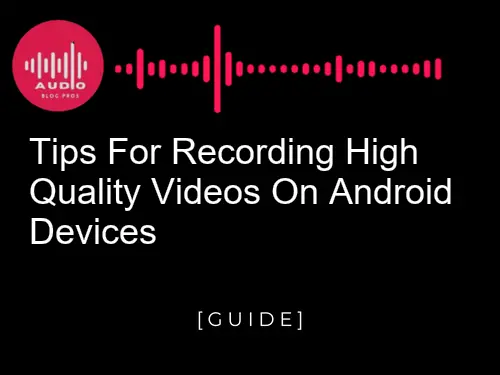Are you looking to make quality videos on your Android device? Do you want to know the best tips and tricks for recording great footage with your phone or tablet? If so, this blog post is for you! We’ll discuss the different techniques and settings that will help you create high-quality videos on an Android device. Keep reading to find out more!
- Introduction to High-Quality Video Recording on Android Devices
- Understanding the Camera App Features of Your Android Device
- Setting up a Stable Shooting Platform for Videos
- Choosing Suitable Lighting Conditions for Recording Videos
- Adjusting Camera Settings and Achieving Professional Quality Shots
- Improving Audio During Video Capture with External Microphones
- Selecting Appropriate Storage Options and File Formats
- Utilizing Third-Party Applications to Enhance your Videos
- Post-Production Techniques for Refining Your Final Products
- Troubleshooting Common Issues on Android Video Recordings
- Sharing Recorded Videos from Android Devices
- Final Thoughts on Capturing Professional Quality Videos
Introduction to High-Quality Video Recording on Android Devices
Android devices are great for capturing videos and photos, but many people don’t realize that they can also record high-quality videos. This guide will teach you how to record high-quality videos on Android devices using a variety of methods.
The first step is to determine what type of video you want to record. If you just want to capture a video of something happening in the present, then you can use the default camera app on your Android device. If you want to create a video diary or video diary project, then you’ll need to use a different app. Some of the best apps for creating high-quality videos include Filmora Video Editor and Camtasia Studio.
Once you’ve determined what type of video you want to record, the next step is to choose the right device and settings. For most people, a smartphone or tablet will be fine for recording videos. However, if you’re looking to create professional-looking videos, then you’ll need to use a higher-end device. Some of the best devices for recording high-quality videos include the GoPro Hero4 Black and the Nexus 6P.
Once you’ve determined the device and settings that are right for you, it’s time to start recording your video. To start recording, just open the app that you plan on using to record your video and press the record button. You’ll then need to wait until your video is finished recording before moving on to the next step.
To finish recording your video, just press the stop button and save your video file to your device. You can then share your video with others by sending it via email or posting it on social media.
Understanding the Camera App Features of Your Android Device
The camera app on most Android devices provides a variety of features for taking high-quality videos. Understanding these features can help you take great videos without having to rely too much on manual adjustments.
A few general tips for recording high-quality videos with your Android device include:
- Use a wide aperture setting when taking photos or filming in bright light. This will reduce the amount of noise and distortion in the image, making it look sharper and crisper.
- Shutter speed is also important when shooting video; use a low shutter speed (less than 1/60th of a second) if you want to keep motionppy effects in your footage, but increase the shutter speed if you want to capture more detail and blurrier motion.
- If you want to achieve a cinematic effect while filming, try using slow-motion or time-lapse recording modes.
Setting up a Stable Shooting Platform for Videos
There are a few things you can do to improve your video shooting experience on Android devices. First, make sure that your device is properly set up for video recording. Second, make sure that your videos are shot in high-quality mode. Third, use a stable shooting platform to keep your videos stable during editing and playback.
Choosing Suitable Lighting Conditions for Recording Videos
When choosing the right lighting conditions for recording videos, it is important to keep in mind the camera’s lens and the video recording quality you are looking for.
For a standard video camera, a good lighting condition is a bright room with natural light. This will give the best footage quality. If you are using a phone camera, you can often get away with less light, but you will need to use a tripod or use an app that helps stabilize the video.
If you are looking to take videos in low light conditions, you will need to use a light source and/or a camera that has night vision capabilities. You can also use apps that help stabilize videos in low-light conditions.
Adjusting Camera Settings and Achieving Professional Quality Shots
Optimizing Your Camera Settings
Recording videos with an Android device is a great way to keep memories and moments alive. However, if you are looking to produce high-quality videos, there are a few things you will need to take into account.
First, make sure that the lighting conditions are just right for recording. If the room is too dark or lit strangely, your video will have poor-quality footage. Shoot in well-lit rooms or outside during the day where there is natural light coming in. Additionally, adjust your camera settings so that the image appears as bright and clear as possible. This will help to prevent blurry footage and improve overall video quality.
Another important factor when creating videos is to optimize your camera settings according to your specific needs. For example, if you are shooting a video for a blog post, you may want to adjust the camera settings to have a cinematic look. Alternatively, if you are shooting a video for your own use, you may want to adjust the settings to produce a more professional look. Experiment with different camera settings and see what looks best for your video.
Finally, make sure that your audio is properly recorded and edited. If your audio is poor, the viewer will not be able to enjoy your video as much. Try to get good audio recording equipment and use proper microphone techniques when filming. Additionally, make sure that your audio is properly edited and processed so that it sounds good when played back.
Choosing the Right Lighting
When shooting videos on your Android device, you’ll want to take into account the available lighting conditions. If you’re using a traditional camera for filming, try to find a well-lit room with natural light streaming in. On an Android device, however, sunlight can be invasive and surprisingly bright. As such, it’s important to adjust your camera settings in order to achieve better video quality under these conditions.
To avoid sky glare or overexposure of shadow areas, choose Settings –> Camera –> Mode & Resolution and keep the “video resolution” setting at “standard definition”. You can also tweak other settings, including ISO (light sensitivity) and white balance, according to your specific needs. For example, if you’re shooting outdoors in direct sunlight, you might want to increase the ISO level in order to achieve a higher shutter speed. Conversely, if you’re filming indoors under brighter light, you might wish to lower the ISO setting.
In addition to camera settings, it’s also important to consider your lighting conditions when shooting videos. If your subject is using natural light and the surroundings are brightly lit, use a softbox or fill light to help create a more realistic image. Alternatively, if you’re working with fewer natural light sources and need stronger illumination, try using a tripod and external flash unit. With these simple tips in mind, you can improve the quality of your videos no matter what circumstances prevail.
Recording Audio on Android Devices
When it comes to taking videos or photos, there are many different ways to record high-quality content. Android devices offer a variety of camera settings and effects that can be used in order to produce the perfect video or photo. In this article, we will discuss how you can adjust the camera settings on your device to achieve professional-level footage. Additionally, we will provide tips on how to improve audio recording quality on Android devices. By following our advice, you should be able to produce amazing videos and photos that rival those taken with traditional cameras!
Editing and Sharing Videos on Android
Video recording on Android devices is possible in a number of ways, but it takes some effort to get good results. To get the best quality videos, you’ll need to take into account your camera’s settings and the lighting conditions under which you’re recording.
Some tips for getting better video recordings include:
- Setting your phone’s Quality setting to High;
- Choosing bright, natural lighting;
- Avoid using fluorescent or harsh light sources; and
- Avoid filming in tight spaces or in direct sunlight.

Improving Audio During Video Capture with External Microphones
If you’re looking to capture high-quality videos with your Android device, it’s important to keep audio in mind. Here are a few tips for ensuring good-sounding videos:
- Use a good mic: The most important factor when capturing audio is the microphone. If you’re using an internal mic on your phone, make sure it’s of high quality and has adequate noise-cancellation features. If you’re using an external microphone, make sure it has a good connection to your phone and that the audio is outputted through the same port as video input.
- Pay attention to levels: You’ll want to ensure that both the video and audio levels are consistent throughout the recording process. Too much variation in either level can result in choppy footage or distorted sound.”
Selecting Appropriate Storage Options and File Formats
Choosing the Right Camera App
When it comes to video recording, it’s important to select the right camera app and storage options for the best quality results. The right camera app will allow you to capture high-quality videos with ease, while the right storage options will ensure that your videos are stored in a format that can be easily accessed and processed.
To capture high-quality videos on Android devices, it’s important to use a camera app that offers manual controls and supports 4K resolution. Additionally, it’s important to choose a storage option that offers enough space to store your videos. For example, if you plan on recording videos for long periods of time, it’s recommended that you choose a storage option that offers unlimited storage space. Alternatively, if you only plan on capturing short videos, a storage option with a limited amount of space may be more suitable.
When it comes to selecting the right camera app, it’s important to consider the type of videos that you plan on capturing. For example, if you plan on capturing videos of your family and friends, a camera app that offers manual controls and supports 4K resolution will be more suitable. Conversely, if you only plan on capturing photos or videos for personal use, a camera app that offers easy-to-use controls and supports low-resolution video may be more suitable.
Finally, it’s important to consider the file format in which your videos will be stored. For example, if you plan on storing your videos in a format that can be easily accessed and processed, it’s recommended that you choose a file format that supports video compression. Alternatively, if you only plan on storing your videos for personal use, it may be more suitable to choose a file format that doesn’t support video compression.
Adjusting Camera Settings
Choosing the right storage options and file formats is essential for capturing high-quality videos on Android devices. Storage options include local storage, cloud storage services like Google Drive, or tethered capture using a USB cable or SD card. File formats can be either MP4 (or H.265) container files or raw video footage captured in uncompressed .mp4 format.
Each has certain advantages and disadvantages: Local storage allows for quick and easy access to videos but may not be accessible from outside of the device. Cloud-based storage services offer more flexibility and are typically reliable, but videos may take longer to upload due to increased network load. Tethered capture using a USB cable or SD card provides an extra layer of security by piggybacking off the device’s existing cellular or Wi-Fi connection but results in increased file size and decreased video quality.
To capture high-quality videos on Android devices, it is important to adjust camera settings to match the type of storage option and file format being used. For local storage, use settings that provide good image and sound quality such as H.264 compression with a bitrate of between 2000-4000 kbps. For cloud-based storage services, aim for a resolution of 1080p at 60fps or 720p at 120fps for best results. Finally, for tethered capture using a USB cable or SD card, set the video resolution to 30fps for the highest quality footage.
Using Tripods and Stabilizers
When capturing videos or photos on an Android device, the quality of the footage can be greatly improved by using appropriate storage options and file formats.
When possible, footage should be stored in a lossless format such as .mp4 or .mov. Lossy formats, such as .gif or .jpg, compress images without sacrificing quality but can result in poorer-looking videos and photographs. Additionally, footage should be stored in as large a file size as possible to minimize the amount of data that needs to be transferred over cellular networks.
Video files should also be saved with a high frame rate (i.e., 30 fps or higher) to reduce the appearance of compression artefacts and provide smoother visuals. Alternative frame rates can also be used but should be chosen based on the specific content being captured and the device’s hardware capabilities.
When capturing video or photos with an Android device, it is important to use a tripod or stabilizer to reduce the chances of footage becoming shaky. Additionally, using a light source such as a headlamp can help to reduce the glare and shadows that can occur when filming in low-light conditions.
Editing Your Video Footage
When it comes to video capture and storage, there are a few things to keep in mind. First, make sure that you have the appropriate storage options and file formats for your project. Second, be sure to edit your footage properly to ensure that it looks its best. Finally, make sure that your video capture and editing software is up to date so that you can get the best results possible.
Utilizing Third-Party Applications to Enhance your Videos
If you’re looking to take your videos to the next level, there are a few third-party applications that can help you do just that. These applications offer a variety of features that can help you improve the quality of your videos, from enhancing color and brightness to adding special effects.
One such application is VideoPad Video Editor, which offers a wide range of features for enhancing your videos. This application allows you to add effects such as filters, transitions, and titles. You can also adjust the color and brightness of your video, as well as add subtitles and watermarks.
Another application that can help you improve the quality of your videos is Filmora Video Editor. This application offers a wide range of features for enhancing your videos, including tools for adjusting color, brightness, contrast, and saturation. You can also add special effects such as blur, crop, and zoom.
Both of these applications offer a free trial version that you can use to test out the features before purchasing the full version.

Post-Production Techniques for Refining Your Final Products
Video editing is an essential part of the post-production process for any video. There are a number of different techniques that can be used to improve the quality of your videos.
One common technique is to use video stabilization software. This software can be used to smooth out the footage, making it less jittery. It can also be used to remove camera shakes, which can make videos look more professional.
Another common technique is to use color correction software. This software can be used to adjust the color and brightness of the footage, making it look more natural.
Finally, video editing software can be used to add effects and transitions. This can help to create a more polished final product.
Troubleshooting Common Issues on Android Video Recordings
Choosing an Appropriate Camera App
One of the most common issues with android video recordings is that they either do not appear to be high quality or they are grainy. There are a few things you can do to improve your video recording and minimize graininess:
- Use a good camera app: Many cheaper apps won’t produce high-quality videos, while better ones will cost more. Look for an app with features such as manual controls, stabilization, and 1080p output.
- Choose a good microphone: A good microphone will help improve the audio quality of your videos. Look for one with a good frequency response (range of frequencies it can capture), built-in noise cancellation, and enough input power (amplification) to pick up sound from close by.
- Record in a well-lit area: Taking videos in a well-lit area will reduce the amount of shadowing and graininess that can occur.
- Use proper settings: When recording video, make sure to set your resolution and FPS (frames per second) correctly. Higher resolutions will result in larger file size, while lower resolutions may cause more graininess.
Optimizing Camera Settings for Professional Quality Videos
There are a few key things to keep in mind when filming videos on Android devices in order to produce high-quality results. First and foremost, make sure that the device you’re using is up-to-date with the latest software releases. Older devices may not have the same camera capabilities as newer models, which can impact video quality. Make sure that your device has at least 8GB of storage available for filming footage, as well as enough RAM to handle quick processing tasks such as encoding videos.
Additionally, it’s important to adjust camera settings according to your specific needs – professional video producers often use different settings than average consumers do. For example, many filmmakers opt for manual shutter speeds and exposure values instead of relying on automatic modes or electronic stabilizers. Finally, make sure that your videos are properly encoded and compressed for optimal playback performance on various devices.
Preparing Your Scene Before Recording
There are a few things you can do to help ensure that your videos are of high quality when recorded on an Android device. First, make sure that your phone is set up correctly for video recording. Make sure that the camera is set to “video” mode and that the resolution is set to “high.” You can also try to use a tripod, if possible, to help keep the video stable.
If you’re using a phone with a front-facing camera, be sure to orient the phone so that the camera is facing forward. This will help ensure that the video is in focus.
Another common issue with Android video recordings is poor audio quality. If your phone’s microphone is not positioned well, the audio from your videos will be poor. You can try to adjust the microphone position on your device or use an external microphone if possible.
Finally, make sure that you’ve prepared your scene before you start recording. This will help ensure that everything is set up correctly and that the video captures the correct footage.
Editing & Post-Production Tips
If you’re having trouble recording high-quality videos on your Android device, follow these tips:
-
Make sure your device is properly calibrated. This will help ensure your videos are of the best quality.
-
Use a good camera app. Some of the best Android camera apps include Camera+, Manual, and ProCamera.
-
Use a stable network connection. Poor network connections can cause choppy video playback.
-
Shoot in RAW format if you have a capable camera. RAW format captures more information than standard JPEGs, which can give you better results when editing videos.
-
Try using video stabilization software. This can help to reduce jittery footage and make videos look smoother.

Sharing Recorded Videos from Android Devices
Now that you have your videos recorded in the best possible quality, it is time to share them with the world. There are a few different ways to do this, and each has its own set of benefits and drawbacks.
The first option is to use an app like YouTube or Vimeo. These platforms offer a wide variety of features that allow you to easily post, share, and manage your videos. However, they can be expensive to use (YouTube Premium costs $12 per month) and may not be available in all countries.
The second option is to use a cloud storage service like Dropbox or Google Drive. This allows you to save your videos offline on your device, which makes them faster and more reliable to access. However, these services are free with unlimited storage capacity so there is no need to pay for extra features.
Finally, you can upload your videos directly to Facebook or Instagram using either the Android camera app or a supported application like Camera360 for iOS or Filmora for Android. These platforms offer limited editing capabilities but are popular for sharing unedited photos and video clips quickly with friends and family members.

Final Thoughts on Capturing Professional Quality Videos
If you are looking to record high-quality videos on your Android device, there are a few tips that will help you achieve success. While some of these techniques may take some practice, the results can be well worth it if you’re after videos that look professional.
First and foremost, make sure that your device is properly equipped. A good camera module or recorder is essential for capturing beautiful footage in all conditions, but 1080p is definitely required for top-tier productions. Additionally, be sure to have a steady hand and use plenty of light when filming; dark surroundings tend to produce lower quality videos overall. And finally – and most importantly – planning and preparation are key: keep your scene clean, simplify your setup as much as possible, and Shoot!
Overall, recording high-quality videos on Android devices is not as difficult as it may seem. With the right setup and understanding of the camera app features available on your device, you can achieve excellent results by adjusting camera settings and utilizing appropriate storage options.
Additionally, if you are looking to further improve audio during recordings or enhance video playback afterwards, there are several third-party applications that can help with this process. Regardless of whether you’re a novice or a seasoned professional in video capturing technology, by following these simple tips you should be able to produce some stunning footage with your Android device! For more information about digital photography and cinematography techniques, check out our other content here https://audioblogpros.com.