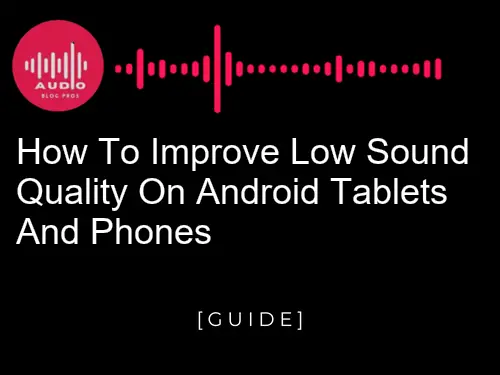Do you ever find yourself frustrated with poor sound quality when playing music on your Android phone or tablet? If so, you’re not alone. Fortunately, there are some simple steps you can take to dramatically improve the sound quality of your device. In this blog post, we’ll show you how to do just that. Keep reading to find out what steps you need to take for better audio performance!
- Introduction to Low Sound Quality on Android Devices
- Causes of Low Sound Quality on Android Devices
- Tips for Improving Sound Quality on Android Tablets
- Tips for Improving Sound Quality on Android Phones
- Adjusting Volume Settings to Improve Sound Quality
- Installing Audio Enhancing Apps to Improve Sound Quality
- Troubleshooting Common Issues with Low Sound Quality
- Understanding the Role of Audio Drivers in Low Sound Quality
- Enhancing the Speakers on Your Android Device
- Increasing the Audio Output of Your Headphones or Earbuds
- Cleaning and Maintaining Your Device for Optimal Audio Performance
- Conclusion: Taking Steps to Improve Low Sound Quality on Android Devices
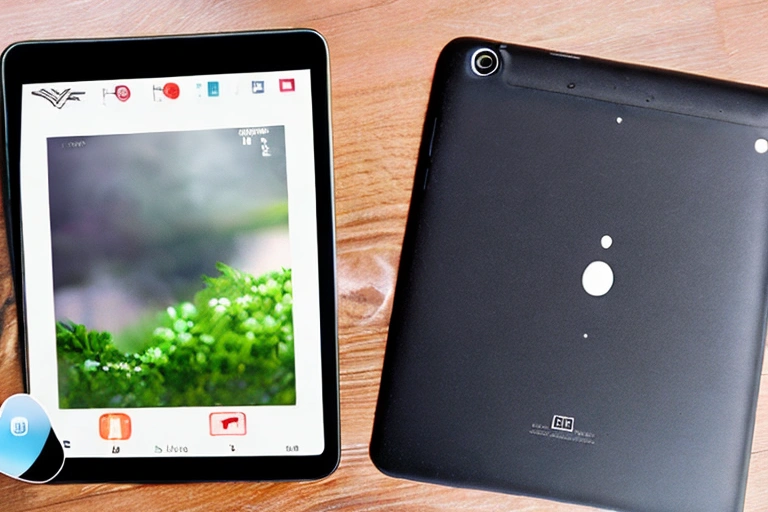
Introduction to Low Sound Quality on Android Devices
Low sound quality is a common issue on Android devices. There are a few things you can do to improve the sound on your device.
First, make sure your device has the latest software updates. This will improve the overall performance of your device and may also improve the sound quality.
Second, make sure your device has good audio hardware. This includes a good microphone and speakers. If you have a newer device, it may have better audio hardware than older devices.
Finally, make sure you are using the right audio settings on your device. You can find these settings in the Settings app or by using a third-party app like AudioFX+.

Causes of Low Sound Quality on Android Devices
There are many possible causes of low sound quality on Android devices, but some of the most common culprits include weak or defective audio hardware, poor network conditions, and out-of-date software. Fortunately, there are a number of easy ways to improve sound quality on Android devices, no matter what the underlying cause.
Tips for Improving Sound Quality on Android Tablets
There are a few things you can do to improve the sound quality on your Android tablet or phone. First, make sure that your device is properly connected to a good audio source. Second, try to use high-quality audio files. Third, adjust the audio settings on your device. Fourth, use a noise-cancelling headset or earbuds when possible. Finally, try to use a launcher that offers the better sound quality, such as Nova Launcher or Action Launcher.
Tips for Improving Sound Quality on Android Phones
One way to improve the sound quality of your Android phone or tablet is to adjust the volume settings. This can be done through the device’s menus or by using third-party apps. Another option is to buy a new phone or tablet with better sound quality.
Adjusting Volume Settings to Improve Sound Quality
Understanding the Basics of Sound Quality
Volume settings on Android devices can be adjusted to improve sound quality. Understanding the basics of sound quality will help you make the best adjustments.
The level of sound a phone or tablet produces is determined by three factors: the microphone, the speaker, and the audio processing.
The microphone is responsible for capturing sound while the speaker reproduces it. Audio processing is used to adjust the volume and enhance sound quality.
To adjust volume settings on an Android device:
- Open the Settings app.
- Tap Sound & notification.
- Under “Sound,” tap Volume.
- Under “Audio output,” tap your desired level of sound quality.
Troubleshooting Low-Quality Audio on Android Devices
When it comes to audio quality, there are a few things you can do on your Android device to improve the sound. First, make sure your device is properly configured and connected to the internet. If you’re using a phone or tablet, make sure your volume is turned up and that you’re not using any headphones or earbuds that might be muffling the sound.
Second, adjust the volume settings on your device. On phones, you can usually find this under the “Sound” menu. On tablets, you’ll find it in the “Settings” menu. Third, try using a different app or streaming service to listen to music or watch videos. Some apps and services offer better audio quality than others. Finally, if all else fails, you can try to upgrade your hardware.
If you’re experiencing low audio quality on your Android device, there are a few things you can do to troubleshoot the issue. First, make sure that your device is properly configured and connected to the internet. If you’re using a phone or tablet, make sure your volume is turned up and that you’re not using any headphones or earbuds that might be muffling the sound. Second, check the volume settings on your device. On phones, you can usually find this under the “Sound” menu. On tablets, you’ll find it in the “Settings” menu. Third, try using different apps or streaming services to listen to music or watch videos. Some apps and services offer
Boosting The Volume of Your Device
Many Android phone and tablet users prefer higher volumes when listening to music, movies or other audio content. Increasing the volume can help improve sound quality on smartphones and tablets, but there are many factors to consider.
First, use headphones or an external amplifier if you have one.
This will amplify the sound while reducing distortion and noise. Second, adjust your device’s volume settings according to your surroundings. Lower volumes in quiet environments will improve audio quality; raising volumes in louder environments may cause distortion and muffled sounds.
Third, set a regular schedule for powering down your device at night so that it won’t play sound loudly all night long; playing sound loudly all day long can also damage your hearing over time.
Enhancing Your Device’s Built-in Speakers
If you’re experiencing poor sound quality on your Android device, it might be worth checking the volume settings. Additionally, you can try one or more of these tips to improve sound quality even further:
*Check the Volume Settings*
One way to check the volume settings is to open the Settings app and look for “Volume.” If your phone or tablet has a MicroSD card slot, you can also use this feature to set different volumes for applications and media files. If your device doesn’t have a MicroSD slot, or if you want to change volumes outside of the Settings app, follow these steps: Open Sound & notifications From your Home screen, tap Apps > Google Play Store. Tap the three lines in the top left corner

Installing Audio Enhancing Apps to Improve Sound Quality
There are a number of audio-enhancing apps that can be installed on Android devices to improve sound quality. Some of the more popular apps include AudioFX, Dolby Atmos, and BBE SoundBoost. These apps can be downloaded from the Google Play Store or the App Store and will usually cost around $0.99-$4.99 per app.
AudioFX is one of the most popular audio-enhancing apps available, and it has been rated 4.5 stars by users on the Google Play Store. AudioFX allows users to adjust the sound levels for both the left and right channels, as well as to adjust the bass and treble levels.
Dolby Atmos is another popular audio-enhancing app, and it has been rated 4.5 stars by users on the Google Play Store. Dolby Atmos allows users to adjust the sound levels for each speaker in a room, as well as to adjust the surround sound effects.
BBE SoundBoost is also a popular audio-enhancing app, and it has been rated 4.5 stars by users on the Google Play Store. BBE SoundBoost allows users to adjust the sound levels for each speaker in a room, as well as to adjust the bass and treble levels.
Troubleshooting Common Issues with Low Sound Quality
Troubleshooting Low Sound Quality
One of the most common issues with the low sound quality on Android devices is a poor connection to the audio source. When this occurs, audio appears distorted and muffled. There are a few things that you can do in order to improve your connecting speeds and reduce distortion:
- Make sure your device is connected to a strong network signal: A good way to check whether you have a good connection is to use an app like Signal or NetSpeed Monitor. In some cases, weak signals can also cause distortion.
- Restart your router or modem: Sometimes, interference from other devices in your home or office can disrupt the signal coming into your phone or tablet. If either of these solutions does not work, try restarting both devices – this sometimes clears up issues with low sound quality.
- Check your audio settings: If you’re using a phone or tablet that comes with built-in audio, make sure that the settings are configured correctly. On some devices, you may need to adjust the volume or enable surround sound.
- Try a different audio source: If you’re using a phone or tablet that doesn’t have built-in audio, you can try connecting to a Bluetooth speaker or headphone jack. This will bypass the device’s built-in audio and allow you to use an external audio source.
Adjusting Audio Settings
Many Android devices suffer from low sound quality, especially when compared to those on other platforms. This can be frustrating and daunting, but there are many ways to improve the situation. In this article, we’ll go over some of the most common troubleshooting methods for improving low sound quality on Android tablets and phones.
If your device sounds muffled or compressed when played back through external speakers or headphones, one possibility is that you haven’t installed any audio-enhancing apps. To test this theory, try playing a media file without installing any such apps first. If the playback improves dramatically after installing such an app, then it’s likely that the app is responsible for causing poor sound quality in the first place.
Another possible culprit is inadequate audio settings. To test this theory, try playing a media file with different audio settings. If the playback improves after adjusting the audio settings, then it’s likely that the audio settings are at fault.
If none of the above solutions works, it might be necessary to replace your device’s audio chipset. This is a more involved process and is not covered in this article.
Using an External Speaker
Android tablets and phones often have low sound quality due to hardware limitations or interference from other devices.
To improve sound quality, you can install audio-enhancing apps, use an external speaker, or troubleshoot common issues.
Audio-enhancing apps: Some popular audio-enhancing apps include Sound Fixer Pro, equalizer+ pro, and AudioFX HD. These apps help increase the volume and clarity of sounds on Android devices.
External Speaker: Buying an external speaker is another way to improve sound quality on Android devices. External speakers connect directly to your device via a USB port and provide better sound than the built-in speakers.
Troubleshooting Common Issues with Low Sound Quality: If you experience low sound quality on your Android device, try the following:
-
Check the volume: Make sure the volume is turned up all the way.
-
Clear the cache and data: Sometimes, problems with low sound quality can be caused by cached or stored audio files. Clear the cache and data to see if that resolves the issue.
-
Disable Bluetooth: If you’re using a Bluetooth speaker, make sure it’s not connected to your Android device. Disabling Bluetooth can help reduce interference from other devices.
-
Check for updates: If you’re using an older Android device, make sure you have the latest software updates installed. Updating your software can improve sound quality and stability.

Understanding the Role of Audio Drivers in Low Sound Quality
Audio drivers are responsible for decoding and encoding audio signals, as well as providing output to speakers. Poorly written audio drivers can lead to low sound quality on Android devices. Improving sound quality on Android devices requires understanding the role of audio drivers and how they can be improved.
Poorly written audio drivers can lead to low sound quality on Android devices. Improving sound quality on Android devices requires understanding the role of audio drivers and how they can be improved. Poorly written audio drivers can lead to low sound quality on Android devices by failing to decode or encode audio signals correctly. This can lead to distorted or low-quality audio, which can be especially noticeable when playing music or videos.
To improve sound quality on Android devices, it is important to understand the role of audio drivers and how they can be improved. Poorly written audio drivers can lead to low sound quality by failing to decode or encode audio signals correctly. This can lead to distorted or low-quality audio, which can be especially noticeable when playing music or videos. To improve sound quality on Android devices, it is important to understand the role of audio drivers and how they can be improved.
Poorly written audio drivers can lead to low sound quality by failing to decode or encode audio signals correctly. This can lead to distorted or low-quality audio, which can be especially noticeable when playing music or videos. To improve sound quality on Android devices, it is important to understand the role of audio drivers and how they can be improved. Poorly written audio drivers can lead to low sound quality by failing to decode or encode audio signals correctly. This can lead to distorted or low-quality audio, which can be especially noticeable when playing music or videos.

Enhancing the Speakers on Your Android Device
If you have difficulty hearing sound from your Android device, there are a few things you can do to improve the sound quality. The first thing to check is whether or not your device’s audio drivers are causing the low sound quality. If the drivers are the problem, you may need to update them or install new ones. However, if the issue lies with your phone’s hardware, such as a broken speaker, then repairing or replacing the phone may be your only recourse.
Additionally, if you want to amplify sounds coming from specific apps on your device, there are various tweaks and settings you can apply in order to boost their output. Finally, if all else fails and external speakers just aren’t cutting it for some reason (perhaps they’re too big or not powerful enough), consider purchasing an app designed specifically for improving sound quality on Android devices.

Increasing the Audio Output of Your Headphones or Earbuds
When you’re using headphones or earbuds, it’s important to know how to improve the audio output. First, find a spot in your home or office where the audio is clearer. If the audio is poor even when you’re close to a good-quality speaker, then your device may not have enough speakers working at once. Try increasing the volume on your device and selecting a better-quality audio file from your library.
Second, make sure that your headphones or earbuds are properly seated in your ears. Tight cords can reduce sound quality and can also cause discomfort after extended use. Third, test different headphone amplifiers before buying them just to be certain that they’ll work with your devices. Finally, make sure that you have a stable connection between devices: Wi-Fi and Bluetooth connections can affect sound quality, as can 3G and 4G networks.
Cleaning and Maintaining Your Device for Optimal Audio Performance
Keeping your device clean and free of dust and debris can help improve audio performance. Cleaning the screen and body of your device with a soft cloth can remove built-up dirt, dust, and grease. Additionally, using a dry-erase marker or a piece of paper to write down the date, time, and name of the person who performed the cleaning can help you keep track of when your device was last cleaned. Finally, keep your device plugged into an outlet when not in use to prevent it from becoming dusty.
Regularly charging your device can also help improve audio performance. Over time, batteries can lose their ability to hold a charge and may cause audio distortion. To ensure optimal audio performance, always charge your device fully before using it.
Conclusion: Taking Steps to Improve Low Sound Quality on Android Devices
In this concluding section, we’ll discuss some ways to improve low sound quality on Android devices. First and foremost, make sure your device is properly cleaned and maintained. This includes removing any unnecessary files and apps, as well as keeping the operating system and apps up to date.
Additionally, make sure your device has the latest audio drivers installed. If you’re experiencing poor sound quality, it may be due to an issue with your device or audio drivers. If that’s the case, you’ll need to take your device to a qualified technician for assistance. Finally, consider using a headset or speakerphone when possible. This will help to improve the overall sound quality of your device.
In conclusion, the low sound quality of Android devices can be improved with the right steps. Adjusting volume settings, installing audio-enhancing apps, troubleshooting common issues, understanding the role of audio drivers, and enhancing speakers are all important steps to take when trying to improve sound quality.
Additionally, increasing the audio output of headphones or earbuds and cleaning and maintaining your device for optimal performance can also help. By taking these steps, you can ensure that your Android device is producing the best sound quality possible.
If you’re looking for more information on how to get the most out of your Android device, be sure to check out our other content here at https://audioblogpros.com